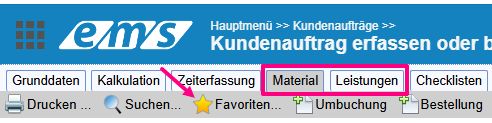Deputies #
You can manage your substitutions via User menu → My account → Settings → User overview tab → Substitutions section.
Enter your substitutions as follows. Enter the name of the desired employee in the Substitute field. After entering the first 3 letters, a list of matching names appears. Then enter from when to when the deputy should be active. The deputy only receives your rights during this time. Finally, save the data record by clicking on Diskette. Now enter all substitutions in the list using the same procedure.

Please note the following: if the “Authorization” option is not activated, no rights are transferred to the deputy. This is useful if the deputy is only entered as information. Authorizations are only transferred at night. For this reason, it is necessary to maintain the deputy at least one day before the absence.
Personal favorites #
To call up the frequently used dialog box more quickly and easily or to save certain settings as defaults, the “Add to favourites” function can be used in ems Web. All favorites pages can be found under the flag symbol.

Open the page you want to save as a favorite (quickly accessible page) and click on the three-dot icon at the top right → Add to favorites. Depending on the page opened, the page will be added to Favorites.
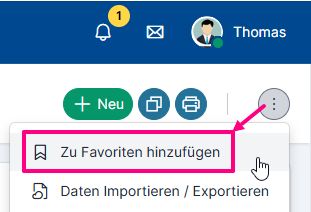
The pages added to favorites are displayed when you click on the flag icon to the right of the ems icon. It appears as a list. Each of the saved pages is opened with a mouse click.
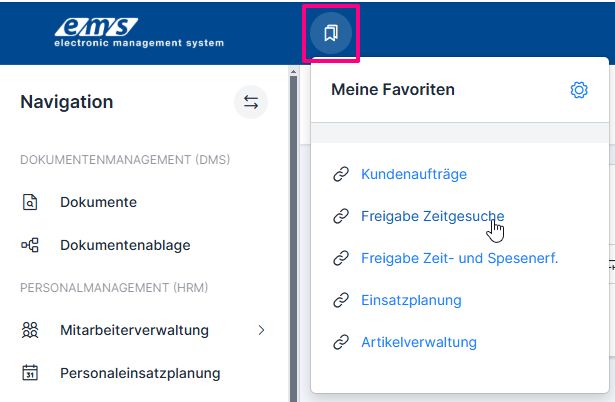
Favorite pages can be edited and deleted. The list of personal favorites can be opened via My favorites → Gear icon → “Settings” button → “Layout settings” tab → “Personal favorites” section…
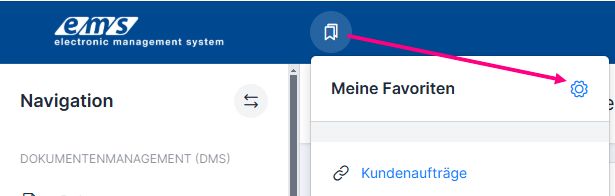
… or User menu → My account → “Settings” button → “Layout settings” tab → “Personal favorites” section.
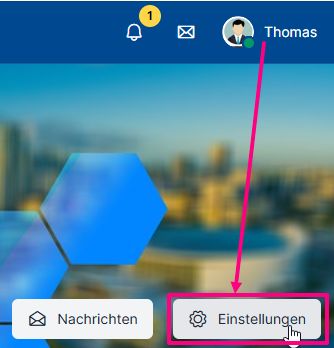

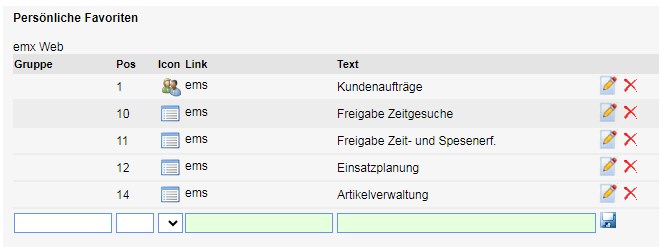
Employee groups #
The employee groups are personally assembled groups. These can only be created, maintained and viewed by the respective user.
The employee groups are used to filter data records according to predefined groups. Departments and project teams can be stored as employee groups. This allows you to filter the data specifically according to these groups (e.g. when planning shifts, printing collective evaluations and in the absence calendar).
To store and manage employee groups, go to User menu top right → My account → Settings → Employee groups tab.
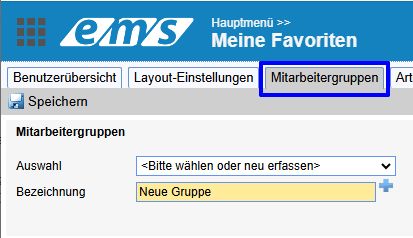
In the selection area, you have the option of creating new employee groups. Groups without employees are automatically deleted.
To create a new group, select the Please select or create new option in the Selection field (2). Enter the group name (3) under Description and click Plus to save (4).
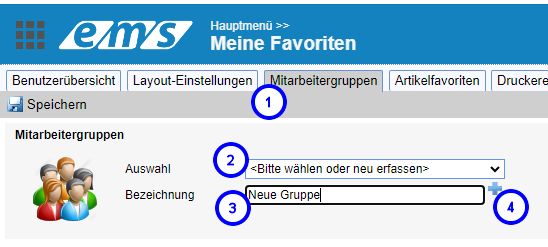
You can add individual employees (1) and entire departments (2). Click on Plus to add.
Important! No information about the added department is saved, but the employees are added. Even if the department assignment changes, the employees are not mutated in the group.
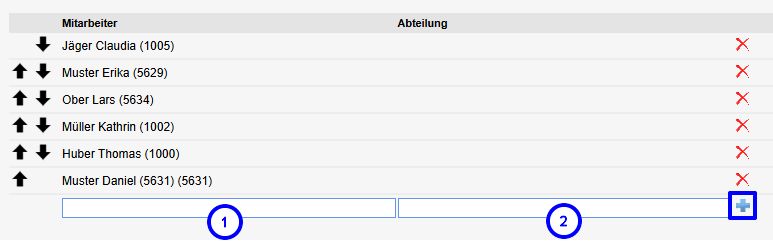
As already mentioned, the employee groups in shift planning can …
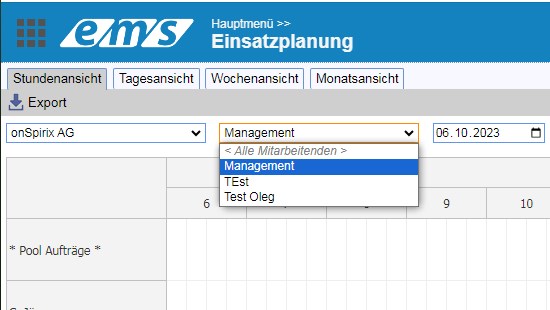
… in the collective evaluations …
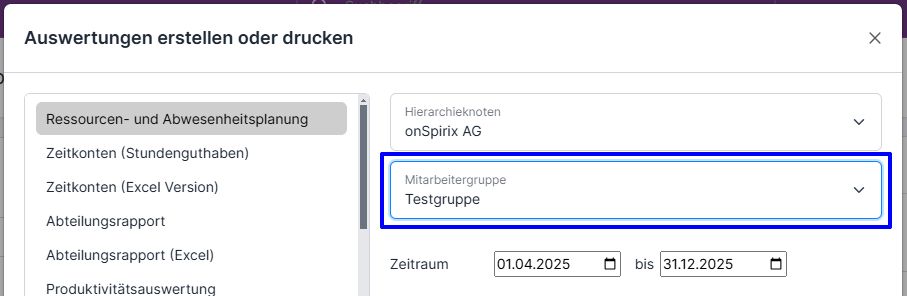
… and filtered in the absence calendar.

You can switch directly to the employee group settings window via the absence calendar. To do this, click on the cogwheel symbol.
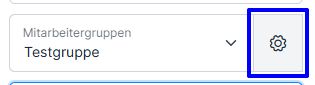
Article favorites #
Article favorites is a personal selection of articles that are used frequently. Each user can create their own article favorites. These are available in all applications (web & mobile).
The setting is only made via ems Web: User menu → My account → “Settings” button → “Article favorites” tab

To simplify the search, the articles can be grouped together. The order within the group can also be adjusted using the arrow buttons.

The groups are automatically sorted by name. If you would also like to sort the groups, we recommend adding a number before the group name. For example “01 Small material”.
You can transfer items from the item master using the “Search” button.
The article favorites are entered in the Material and Services tabs via the Favorites button. You can read more about this in the following help articles: Enter material (ems Web), Enter material (ems Mobile), Enter services (ems Web), Enter services (ems Web).