The employees in the workshop can enter their vacation and absence requests via the manual recording device: Time recording terminals
If employees are working on the move, you can record their time requests using their smartphones and tablets: Record and edit time requests (ems Mobile)
On the PC, we do this via the “Time requests” tab(Time recording → Employees → Time requests tab) – described further and via quick panels: Time recording and time requests via quick panels (ems Web).

You can select which absence is involved in the drop-down field:

Select the corresponding absence. Enter start and end, save.
IMPORTANT: 1) Company vacations are automatically entered, these do NOT have to be SUBMITTED; 2) Please communicate hourly compensation directly to your supervisor, DO NOT SUBMIT.

- Absence requests that have not yet been confirmed by the coordinator appear without a green tick. (The coordinator now has an open time request, which he must release first).
- green tick – time request confirmed by coordinator
- red cross – time request rejected by the coordinator (when rejecting, the coordinator can specify the reason for rejection in the comment field)
- Hourglass – time request was only partially approved (with two-stage approval – by the project manager)
- Trash can – canceled time request (when a released time request is canceled)
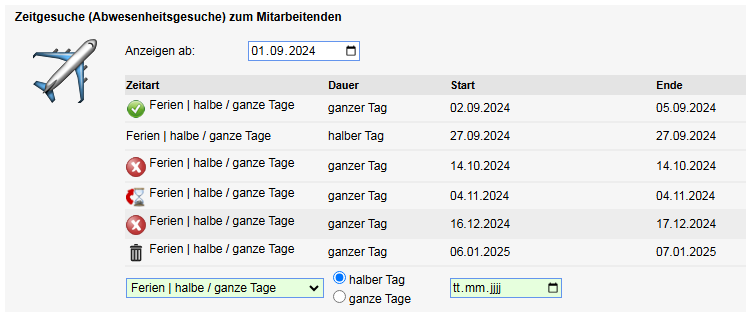
Management staff must also approve their own time requests themselves!
Absences that are not apparent , such as illness and accidents, are entered directly by the coordinator . In accordance with our “Absence policy” directive, these notifications are made in person.