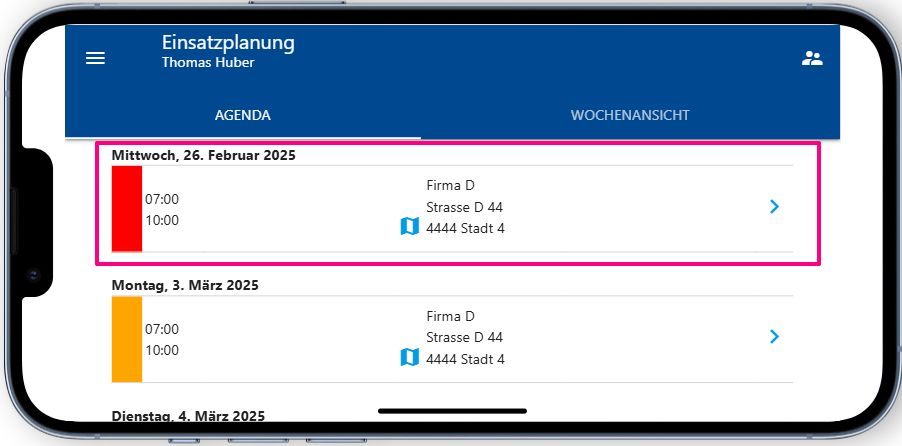To create a new entry, select the desired area. A dialog for entering the data for the entry opens automatically.

Select the desired data, the repetition interval, the employees (be sure to add more employees with a plus!), the customer order and save this entry.
The entry then appears in the overview. It can be edited directly by moving, lengthening or shortening it with the mouse.

Special functions #
Color coding #

You can highlight an entry in any color. Select the desired color and then save it.

Helper #
Helpers can be added in addition to the assigned employee. Select the desired helpers and click on the plus button.

In the overview, the entries for the helpers are always displayed in gray. If the entry is now moved, the entry is also moved for the helper.

Remark / work instruction #
If you would like to leave a comment on the application, please use the “Comment” field.

The employees see this in the deployment planning (ems Mobile) as a work instruction for their deployment.
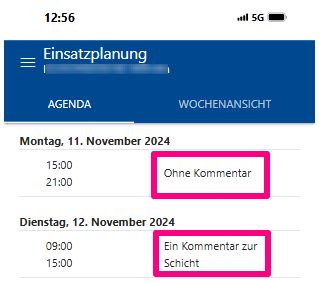

Mission feedback #
If you want the employee to confirm their assignment, you can force the confirmation.

At the end of the assignment, the assigned employee confirms their assignment with Assignment complete.
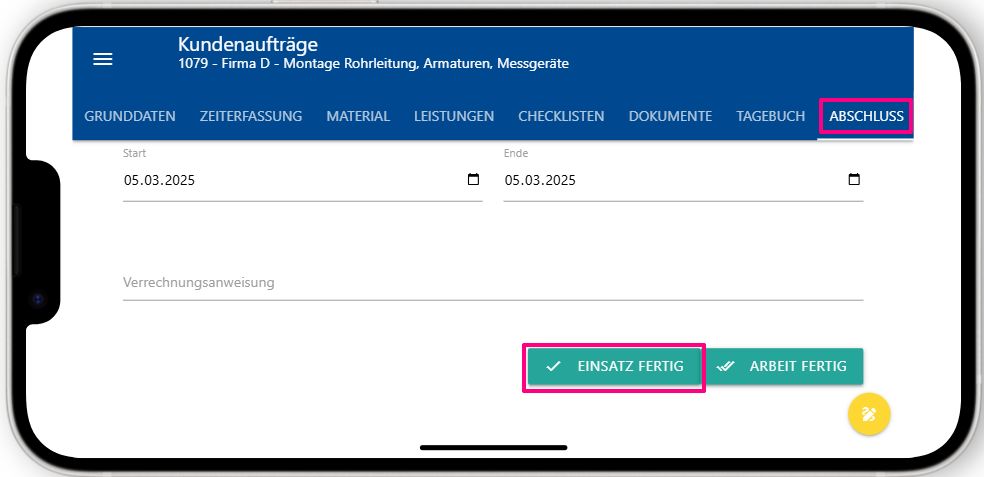
Unconfirmed deployments remain in the deployment overview and are colored red after 7 days.