The terminal interface of the ems TT5 and MT7 time recording terminals is intuitively designed.
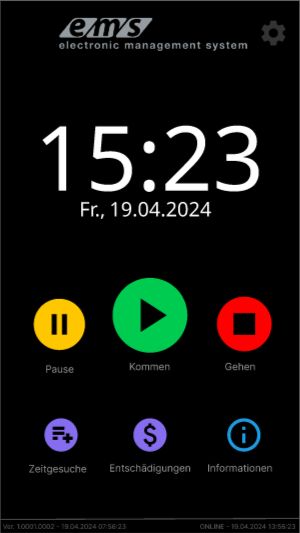
About the gear wheel you get access to teach in new authentication data (see above in the section Teach in transponder, fingerprint, face and PIN on the terminal).
After clicking on the function buttons Come, Pause and Go or Time requests, compensation and information the identification screen appears. Use the authentication method you have stored: the camera recognizes your face (1), scan your finger (2), hold your transponder (badge, card) to the terminal (3) or enter the PIN using the keypad (4).

When selecting Come and after successful authentication, the green welcome screen appears with the name of the logged-in employee. The target hours for the current day are displayed in the lower area.
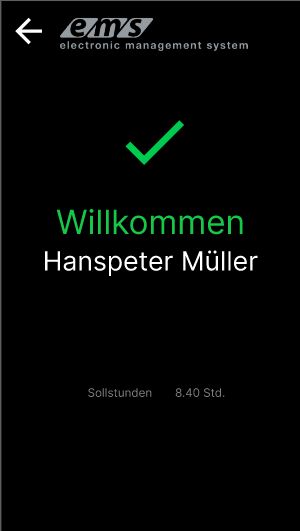
The button Pause button is used to pause the time. The first activation pauses the current time entry, the second restarts it. This can be used for lunch and smoking breaks.
When selecting Go and after successful authentication, the green Goodbye with the name of the logged-in employee appears. In the lower area, the last completed time entry, the target hours, the hours worked and the compensation hours (compensation time account/extra hours time account) for the current day are displayed. This allows the employee to check for themselves to what extent their recorded working time corresponds to the target time stored in the target time plan.

The terminal allows you to enter/apply for time requests (vacation, other stored absences). To do this, click on Time requests on the start interface. In the screen that opens, select the desired time type (1), the recording type (hourly, half day, full day, fill up day) (2), enter the date and, if necessary, the time (3) using the keyboard (4) and click on Save (5).
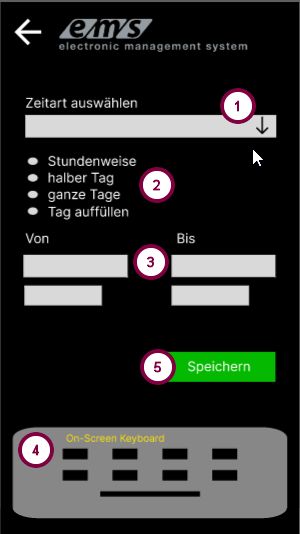
Employees can also record expenses/compensation on the ems terminal. To do this, click on Compensation on the start interface. In the next screen, select the compensation type from the list (1), enter the amount (2) using the keyboard (3) and confirm with Save (4). If the selected compensation type has a fixed value, this will automatically appear in the amount field. If the amount value has a predefined value range, only a value within this range is accepted.
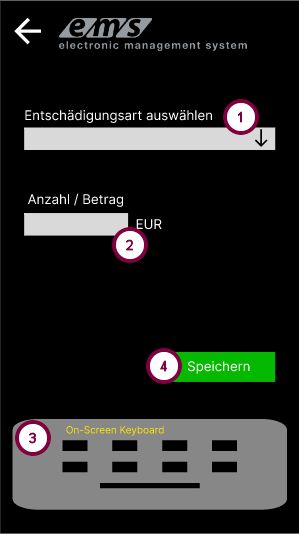
The click of the Information button displays the information about the current day as well as the hours and vacation balance as of the previous day of the registered employee.
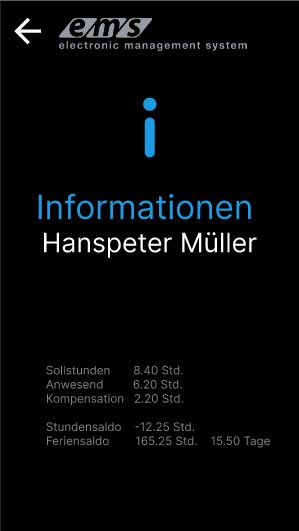
Restart terminal #
If the terminal does not respond or does not recognize the media, restart the terminal. To do this, press and hold the on/off button on the right-hand side until the menu appears at the top. Select the Restart function.