Data export to ems #
It is possible to export data in various system areas (time recording, accounting, order management, etc.). Export functions are only accessible to administrators.
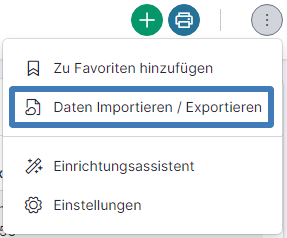
Data export is possible in 3 ways:
- Download a csv file (Excel)
- Data retrieval for Power BI or Excel with your ems login data
- Data retrieval for Power BI or Excel with an API key
Data export in a csv file #
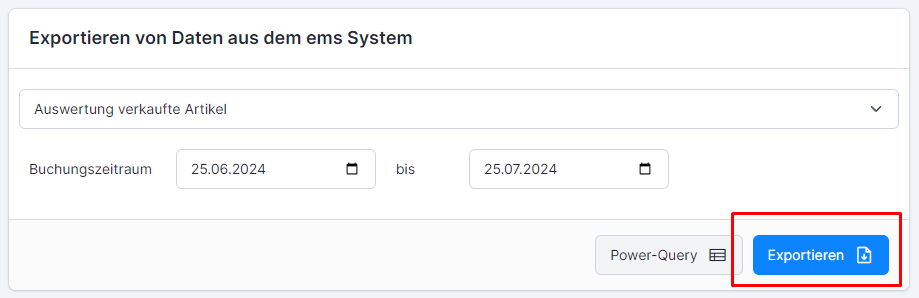
Data is exported as “raw data” in csv. The export reports are prepared for corresponding applications. The file is created on the server and then downloaded and cannot be updated.
The formatting is as follows:
, as separator
“…” as text identifier
. as decimal separator
yyyy-MM-dd as format for date
yyyy-MM-dd HH:mm:ss as format for date and time
Retrieval of data with user login #
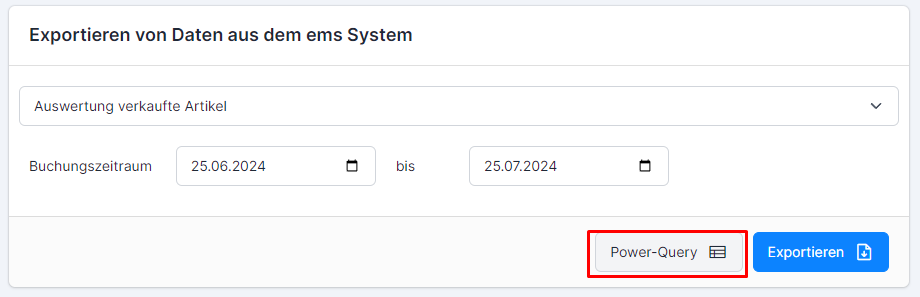
When you click on the Power Query button ![]() , help appears on how applications such as Power BI or Excel can be connected directly to the selected export:
, help appears on how applications such as Power BI or Excel can be connected directly to the selected export:
- Copy the URL displayed in the mask and paste it into the corresponding field in Power BI / Excel.
- Use the “Standard” login option and enter your login details to establish the connection.
- The data can then be updated directly at any time (click on the Update button in the application).
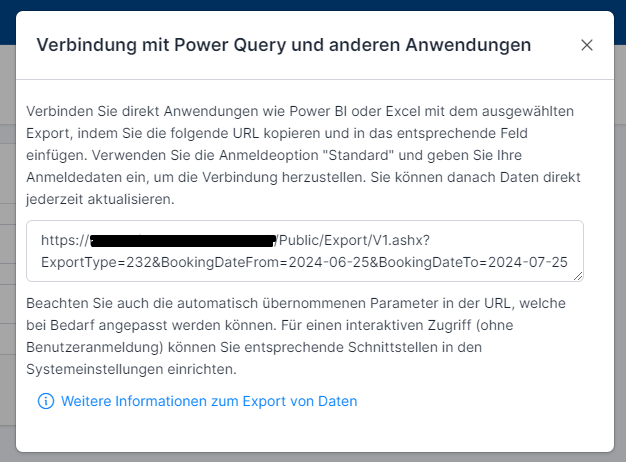
Please also note the automatically adopted parameters in the URL, which can be adjusted if necessary.
Important: Only the ems integrated login with user name and password is possible. It is not possible to log in via Google, Microsoft 365 or with a local network login!
Retrieving data with an API key #
For interactive access (without user login), you can set up the corresponding interfaces in the system settings. To activate the web interface, you need “System administrator rights”. Go to the system settings and the “Interfaces” tab.

Use the plus sign to add a new interface of the type“Data export via web interface“. You will automatically receive the path for access and the API key.
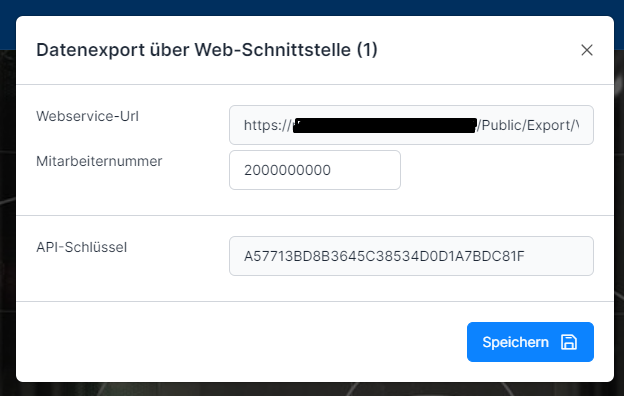
Enter a valid ems personnel number in the employee number. All data is retrieved with the authorizations of this personnel number.
You can now use the web path as a data source in various systems.
For example, for Microsoft Power BI or Excel. It is important that the API key is transferred in the header. Below you will find an overview of the valid parameters that must be transferred in the URL:
| 331 – Customer data for Comatic | Special (selection of data records) |
| 332 – Debtor data for Abacus 341 – Creditor data for Abacus | BookingDateFrom BookingDateTo CreateDateFrom CreateDateTo SummaryBooking |
| 51 – Financial data for Power BI 101 – Time recording data 102 – Compensation data 103 – Provisions (generic) 104 – Credit hours 201 – Service items 231 – Cash evaluation | BookingDateFrom BookingDateTo |
| 61 – Customer address list 241 – Supplier address list | CountryISO |
| 11 – Article list | ProductGroupCode SaleProduct MaterialProduct ServiceProduct |
Example configuration (Power BI): #
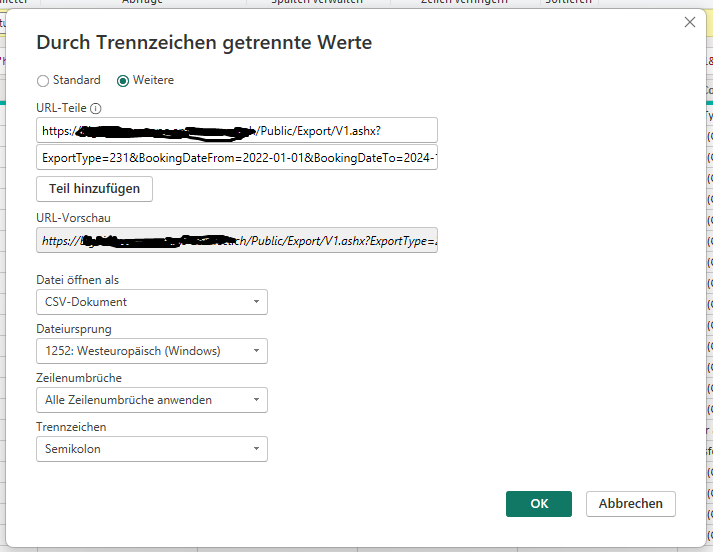

Error messages #
| 400 | Bad Request | The API key was not transferred or not transferred correctly. |
| 401 | Unauthorized | An invalid API key has been transferred or the interface is not available in the ems system. |
| 403 | Forbidden | The API key is valid, but the employee defined behind the API key (also virtual employee) does not have sufficient authorizations to perform the action. |
| 406 | Not Acceptable | Incorrect or not all required parameters were transferred. This error message is returned if processing is not possible based on the parameters. |