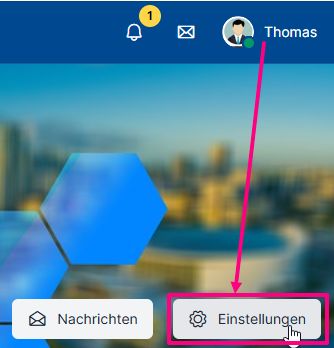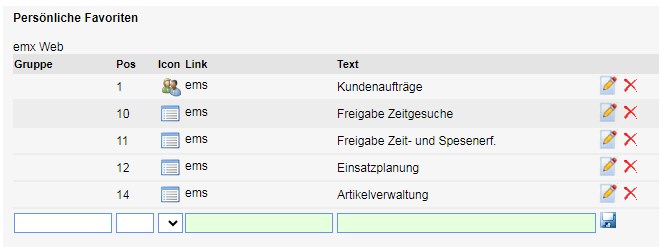Version X2 #
To call up the frequently used dialog box more quickly and easily or to save certain settings as defaults, the “Add to favourites” function can be used in ems Web. It is hidden behind the star symbol.
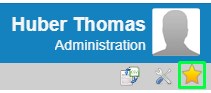
Open the page that you want to save as a favorite (quick-access page) and click on the star icon in the top right-hand corner. Depending on the page you have opened, the page will be added to Favorites or a submenu with some options will appear.
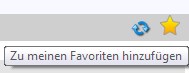
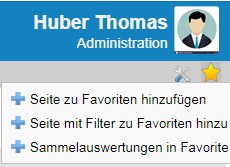
The page with filter option can be added to favorites with the active filter so that it later only contains the desired filtered data/rows.
The “Save collective evaluations in favorites” option saves the “Collective evaluations” printer screen of the opened page as a favorite page.
The pages added to favorites can be found by clicking on the 9-rectangle menu at the top left. It appears as a list. Each of the saved pages is opened with a mouse click.
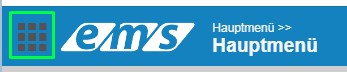
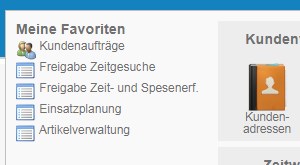
If a certain tab of the module was open when saving, this tab is opened when the favorites page is called up.
Favorite pages can be edited and deleted. You can open the list of personal favorites under Main menu ➜ My settings ➜ “Layout settings” tab ➜ “Personal favorites” section.
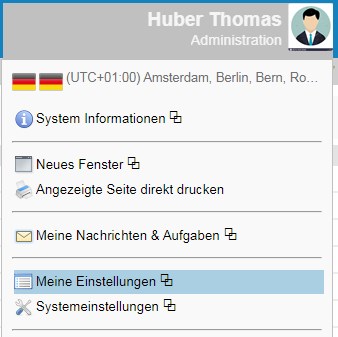

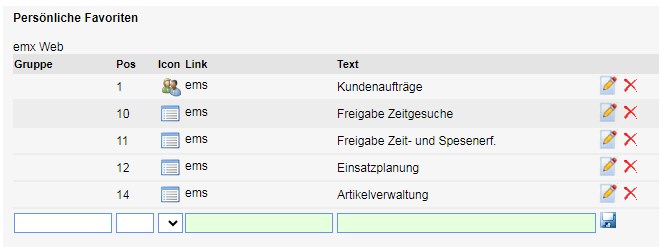
Not only entire pages but also individual options are saved as favorites/defaults in the drop-down list. Here are a few examples:
A report can be set as the default in each print screen. The saved evaluation is highlighted in gray and is already preselected when the screen is called up.
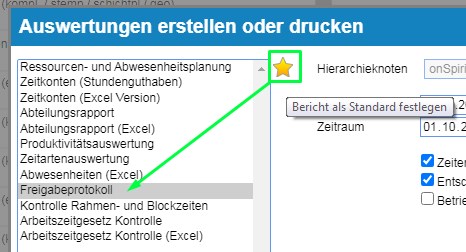
A specific date can be set for each date field .
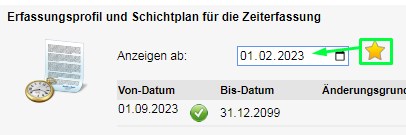
Presets (most frequently used options) can be saved for the quick panels by selecting the desired preset, clicking on the three-dot menu and clicking on “Save presets”. You can read more about this here.
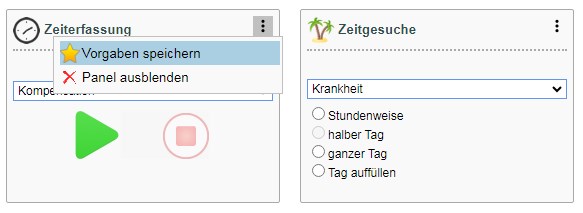
Version X3 #
To call up the frequently used dialog box more quickly and easily or to save certain settings as defaults, the “Add to favourites” function can be used in ems Web. It is hidden behind the flag symbol.

Open the page you want to save as a favorite (quickly accessible page) and click on the three-dot icon at the top right → Add to favorites. Depending on the page opened, the page will be added to Favorites.
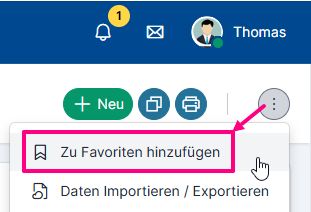
The pages added to favorites are displayed when you click on the flag icon to the right of the ems icon. It appears as a list. Each of the saved pages is opened with a mouse click.
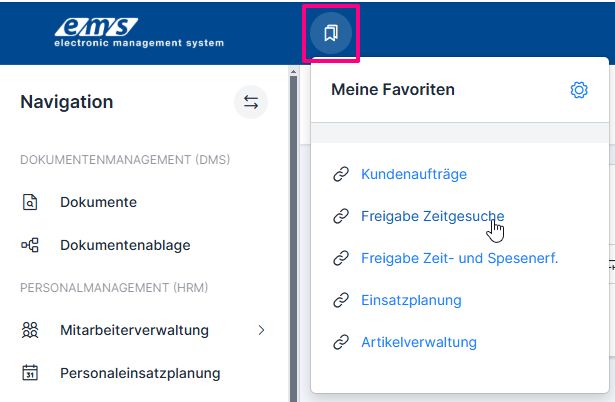
Favorite pages can be edited and deleted. The list of personal favorites can be opened via My favorites → Gear icon
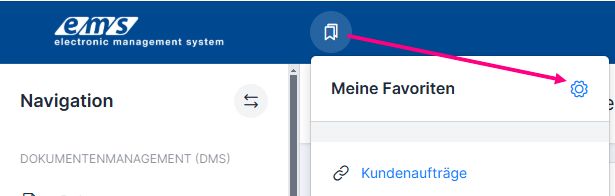
or User menu → My account → Settings button → “Layout settings” tab → “Personal favorites” section.