You also have the option of entering various compensations in the time and expense recording. Click on the “Compensation” tab and the input screen will open.

- Enter the desired day in the “Date” column (1). You can enter this either manually or using the calendar button.
- Under the column “Compensation type” (2), indicate which compensation is involved. The selection may vary depending on the authorization in the system.
- If you want to enter the expenses for on-call duty, click on your assigned group under the On-call group column.
- Enter the number (3) (for compensation with a fixed value, the number appears automatically) and save the entry with the diskette symbol (4).

It is now possible to add an attachment: This means you can upload the receipt scans. To do this, first enter the compensation, then activate the Add document function via the three-bar menu and add the document via Select or Drag&Drop in the dialog that opens. Only one document can be saved per compensation. To open the uploaded file, click on the document icon.
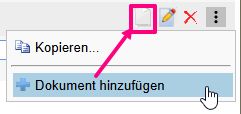
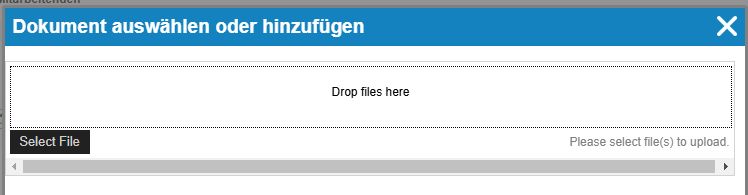
The receipts uploaded via ems Mobile are also visible in ems Web.