A combination of authorizations is required to use the deployment planning function.
Profile authorization #
To see the “Shift planning” menu item, this must be set in the corresponding authorization role in the user profile.
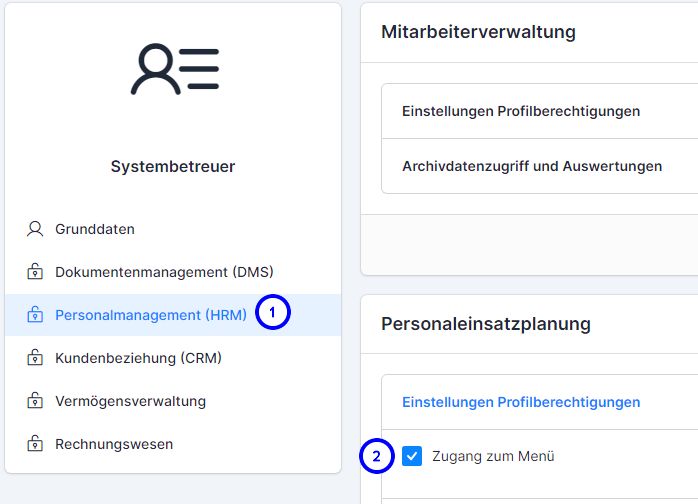
With this authorization, you will now see the Shift Planning module. This is only necessary for employees who actively carry out planning (scheduling). Employees who carry out assignments do not require this authorization.
Authorization for employees #
For an employee to be visible in shift planning, this authorization must be set on the employee. You have two options for setting this authorization.
Variant via employee administration #
Open the employee in the employee administration and switch to the “Time recording” tab.

In the Authorizations section, you must check the “Shift planning” box.

In principle, you can register directly as an employee, but we recommend that you always work with authorization roles.
Variant via authorization roles #
Layout X2: Open the desired authorization role and switch to the “Time recording” tab. Now enter the desired employees with the “Shift planning” authorization.

Layout X3: Open the desired authorization role, select Personnel Management (HRM) (1) and then Personnel Scheduling (2). Under Assigned employees (3), add the desired employees.
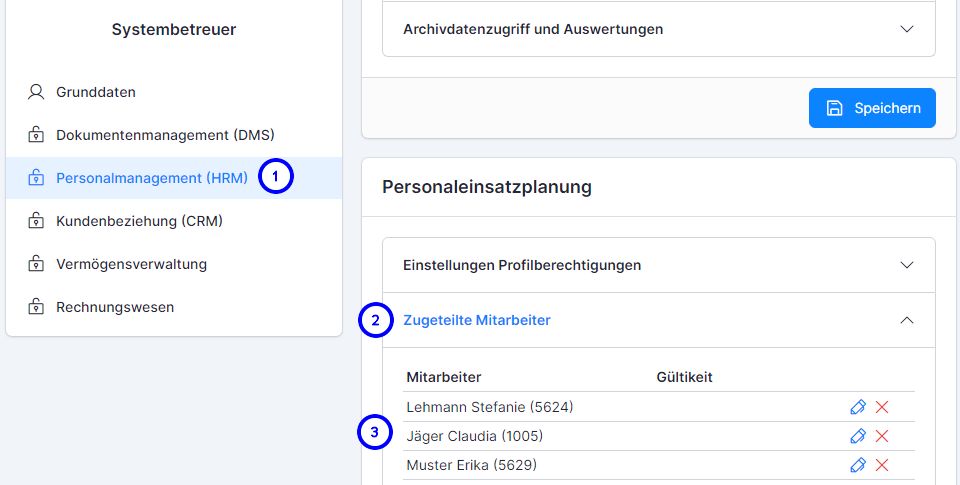
Important: In contrast to the employee, you do not enter yourself here, but the employees to be scheduled. The role administrator (in the screenshot – system administrator) can therefore schedule the assigned employees in the personnel resource planning.