Open the menu area Sales orders via the left navigation.
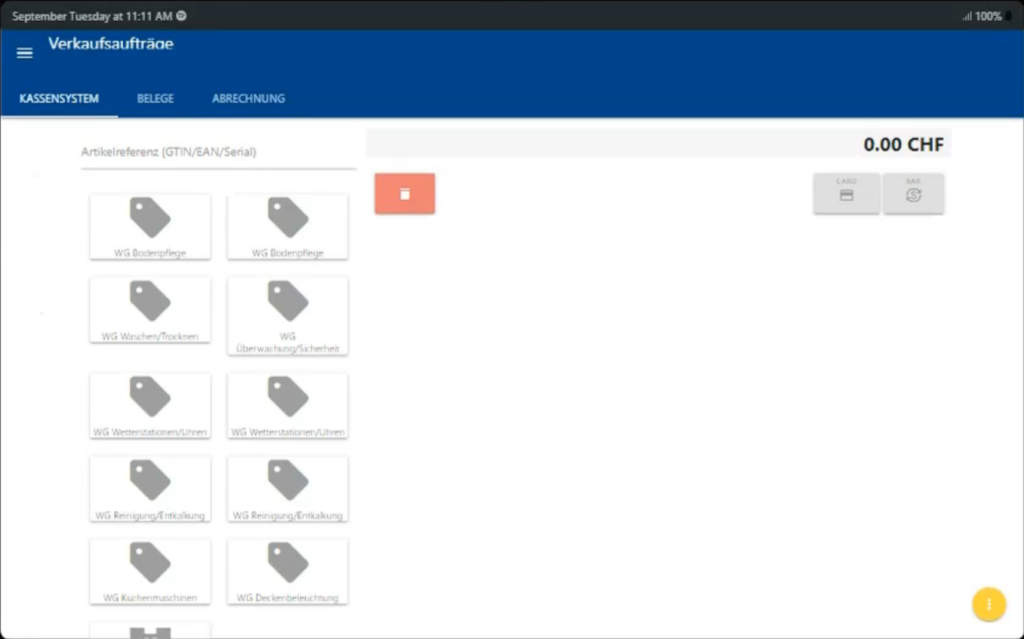
Article from the panel #
The most frequently used articles can be displayed on the panel, with merging into groups.
Article about the search #
To select the items from the item master, click on the three-dot button → Magnifying glass.
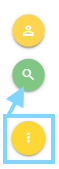
Find the desired item using the search term and enter the quantity. Then click on Apply.
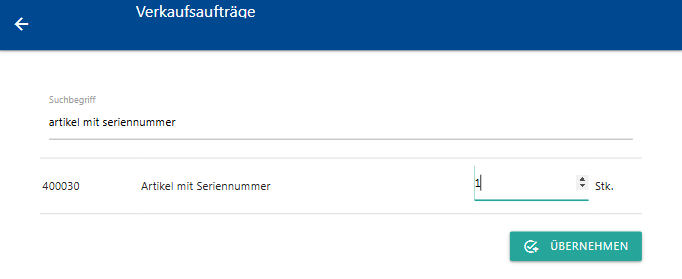
The number can be changed using the plus and minus symbols.
The P symbol is used to temporarily save the current sale. Such sales can be found in the Reservations tab and can be reopened from there.
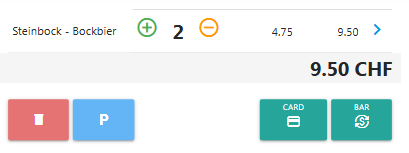
The item must be marked as a sales item so that it can be selected from the item master here.(Create and edit article)
Specify serial number #
After selecting the item with serial number, click on the arrow on the right and enter the serial number in the pop-up screen. Click on Save.

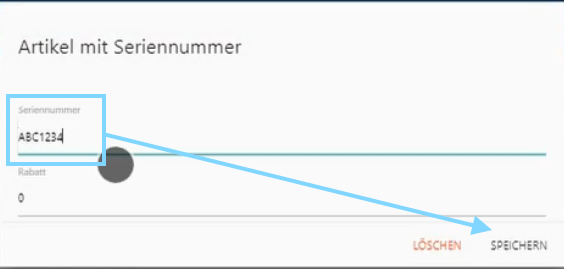
For items that require serial numbers, the “Requires serial number” checkbox must be activated in the item.
Change article price #
If the checkbox“The item price cannot be changed” was not activated when the sales price was entered, the item price can be changed during the sale. To do this, click on the arrow to the right of the item and enter the desired VP in the pop-up mask:

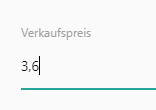
Discounting of the article #
If the“Item may not be discounted” checkbox was not activated when the sales price was entered, the item can be discounted. To do this, click on the arrow to the right of the item and enter the desired discount in the pop-up screen:

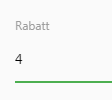
Specify customers #
To specify the buyer, click on the three-dot button → man symbol.
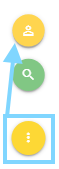
Enter the first letters of the name in the search field and select the desired customer from the list. To accept, click on the blue tick with a plus sign in the corresponding line.
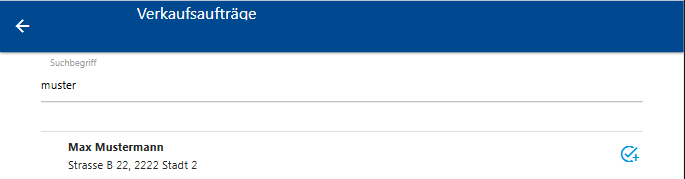
For new customers, use the plus button below. In this way, companies (building symbol), private individuals (man symbol) and company employees (card symbol) can be recorded.
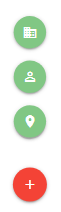
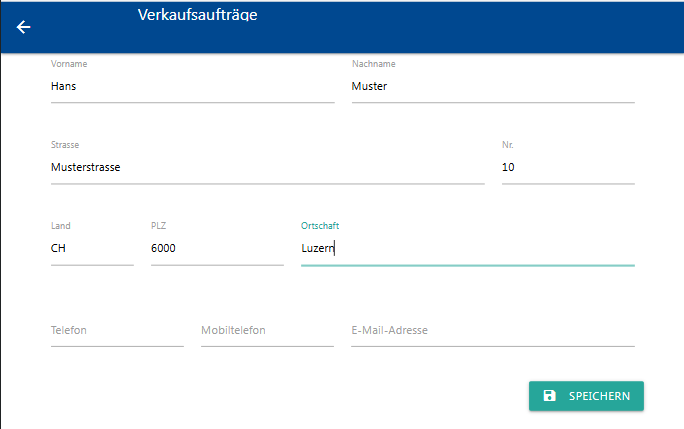
Select payment method and make payment #
After the customer has been selected, the payment method must be chosen (by invoice, card or cash).
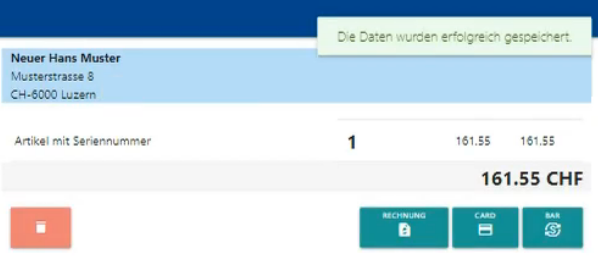
When paying in cash, the amount paid is indicated. The system calculates the change. To finalize, click on Cash.
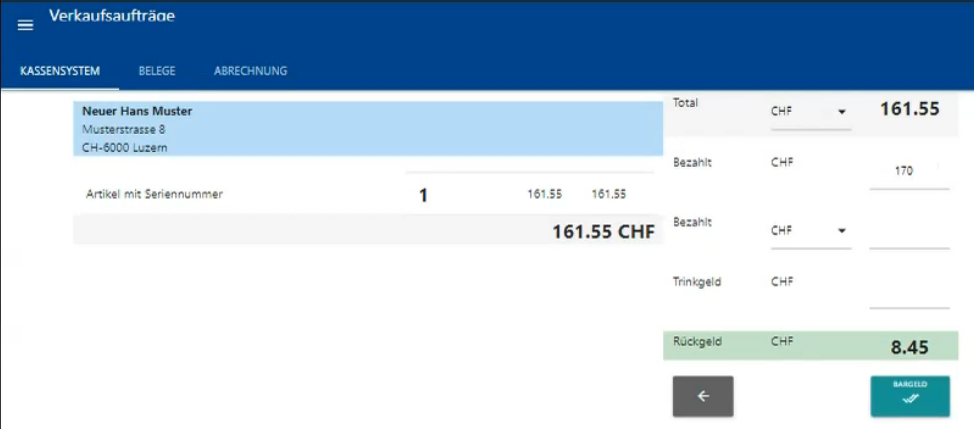
When paying in another currency, the system can convert the amount at the current exchange rate. To do this, use the second field Paid and select the required currency.
To ensure that the tip is also calculated, enter the amount in the Tip field.
If the booking is successful, the system will inform you that the sale has been saved.
