These instructions describe the entire approval process for time requests and time recording reports.
You must have the appropriate authorizations to share(Authorizations for employees).
In order for you to be informed about new applications and the release of reports by the employees assigned to you, the corresponding notifications must be activated(Notifications).
If the notification is activated, you will receive an e-mail and/or system-internal message about every new vacation …
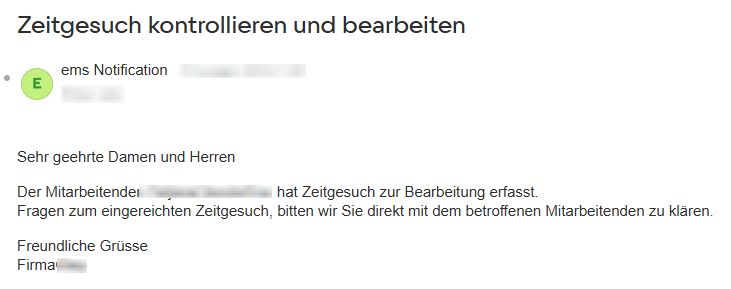
… and the report release by the employee.
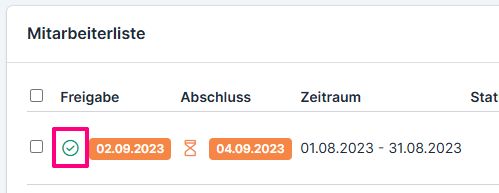

Step 1 (optional) – Check time requests (vacation requests) individually #
Time recording → Edit employees → Time requests tab
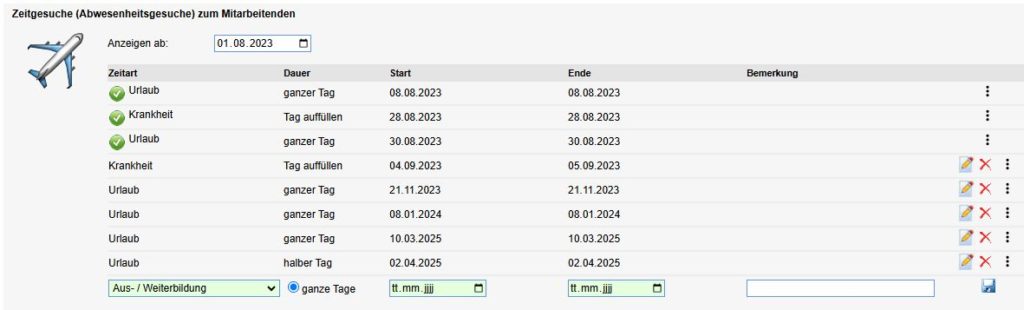
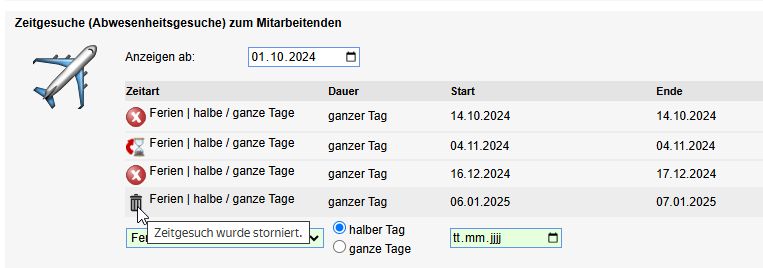
Here it is possible to add a document to the application and to cancel approved applications.
Step 2 – Release time requests (vacation requests) / collective release #
Version X2 #
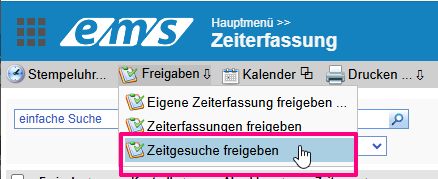
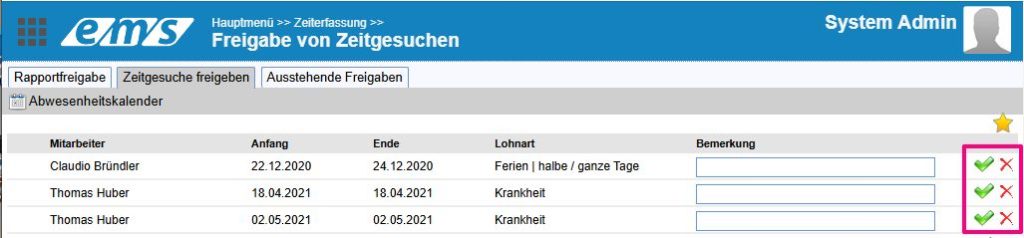
Version X3 #
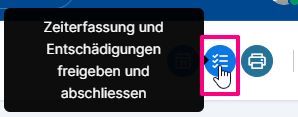
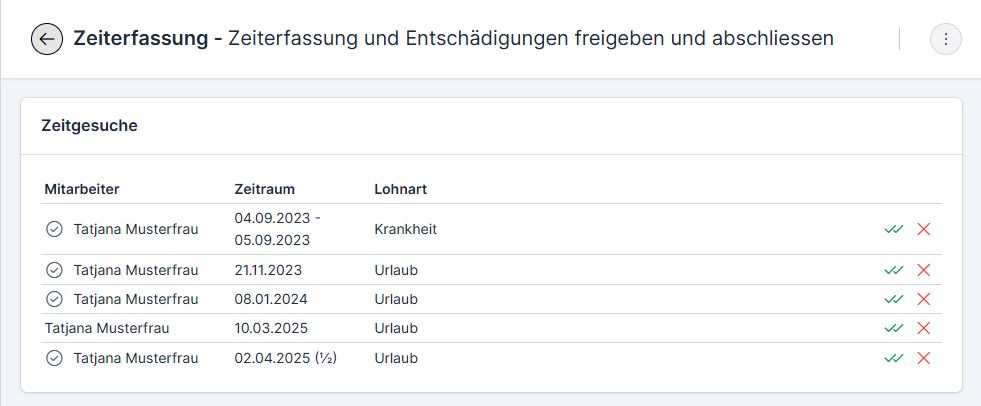
Error when releasing time requests #

Possible error messages are described here: Error messages when releasing time requests
To release, rectify the error and release again.
Step 3 – Release time recording #
Variant 1 – Release current period #
Version X2 #
Time recording → Approvals → Approve time recordings
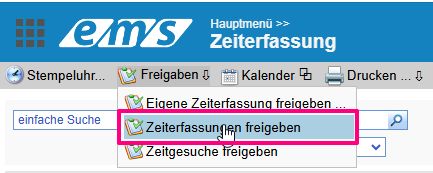
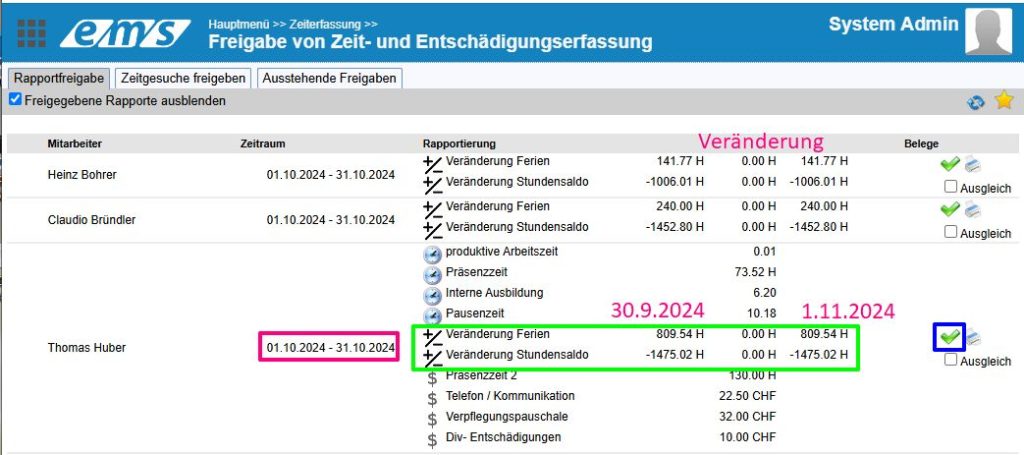
Version X3 #
Time recording → Approve and finalize time recording and compensation
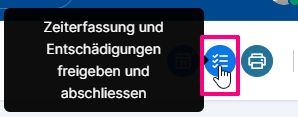
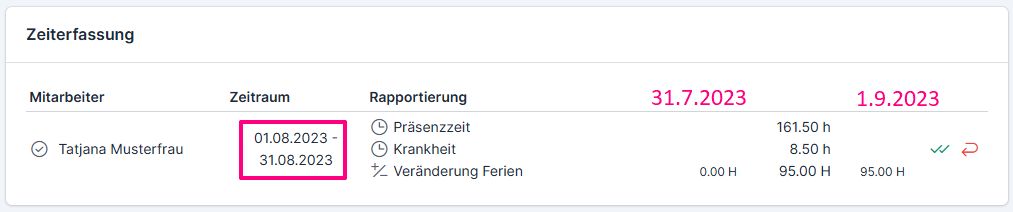
The release list for time recording is enabled:
- to release the time recording as project manager;
- to approve time recording as a supervisor;
- reject the time recording, stating the reason (so that the employee can make the necessary corrections)
The reports approved by the employee contain a green tick (4).
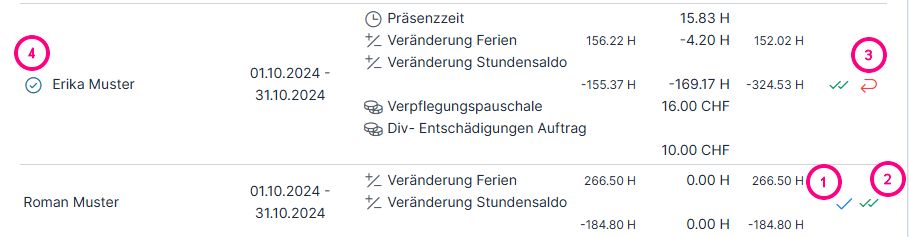
Variant 2 – Release any time period #
Employee management → Edit employees → Time recording tab → Active data recording period

Set the period via the dropdown or manually (from-to for time and expenses) → Save

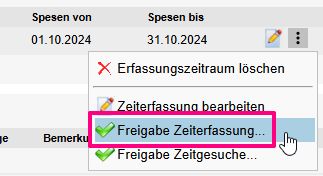
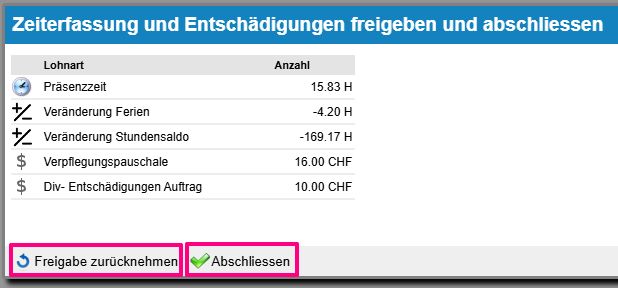
The 2 release buttons appear if the employee has already released their report. If necessary (e.g. if you want to make changes to the report), you can cancel the approval with the left button. Use the button on the right to close the report.
Error when releasing the time records #
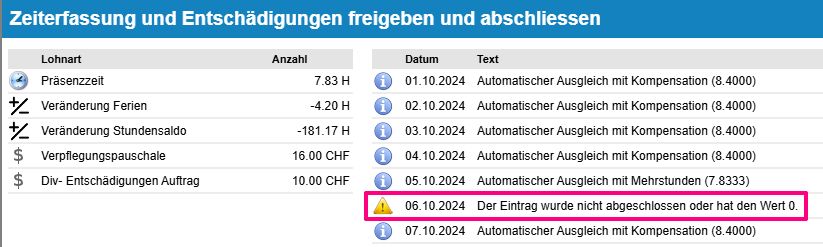
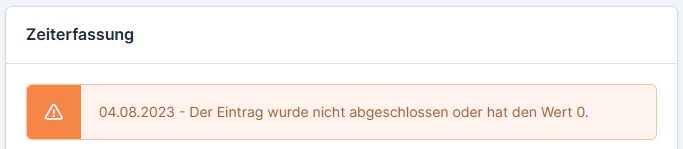
You can find out more about the error messages when releasing time recording here: Warning and error messages during release
To release, rectify the error and release the report again.
Check vacation and hourly credits #
Further instructions describe how to check the vacation and hourly balances: Hour and vacation balances (ems Web) and Hour and vacation balances (ems Mobile)