Setting up the synchronization of articles (products) #
First, you need to generate a key and password in WooCommerce under Settings.

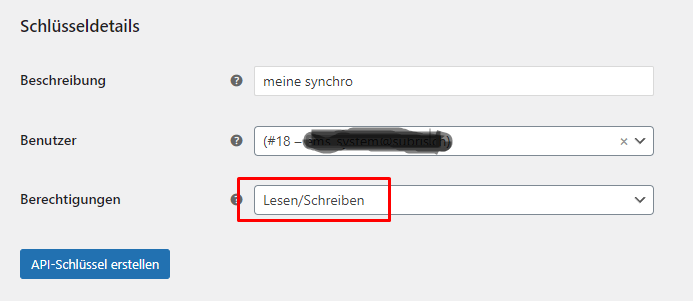
After saving, you will receive a key (cs…) and a password (ck…)
Now switch to the ems system and activate and add the interface:
User menu → System settings → Interfaces → New (WooCommerce – Products / Stock)
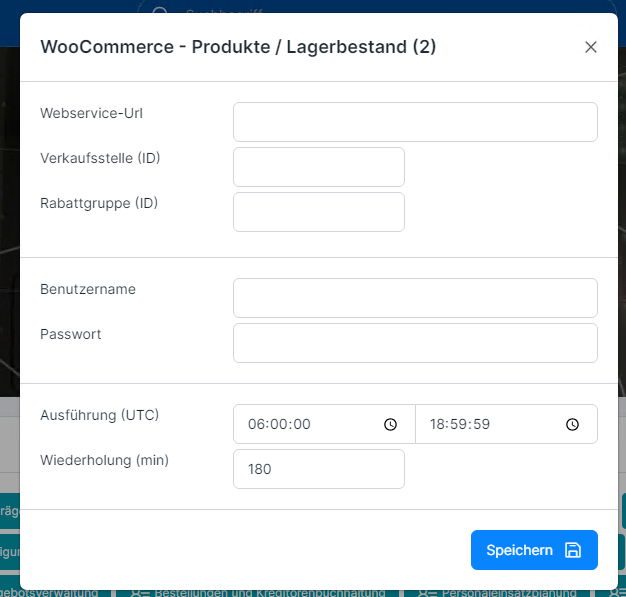
- Webservice URL: Enter the URL of your store. For example https://www.muster.com
- Point of sale (ID): You must specify a point of sale (POS system), this setting determines the pricing. It is advisable to enter a separate point of sale for each online store. You can find this setting under Sales orders → Settings.
- Discount group: You can preselect a discount group, which then determines the prices. This allows you to create a store for a specific customer area, for example.
- User name: Copy your ck…. key into this field
- Password: Copy your cs… password into this field
Important note for the first synchronization #
Item synchronization takes place from the ems system to WooCommerce – if items have already been created in WooCommerce, these are moved to the recycle bin. Please also note that settings such as taxes and shipping methods must be identical to the ems system.
Care of the articles (products) #
Setting in the ems system #
Items that are to be visible in the online store must be released for the online store in item management.
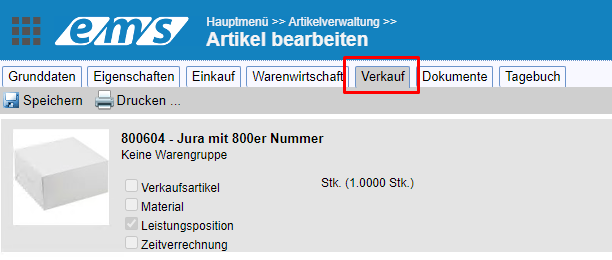
As soon as you have set up an interface, the “Online store” section becomes visible in the Sales tab. You can release the item in the online store by clicking on the plus sign.
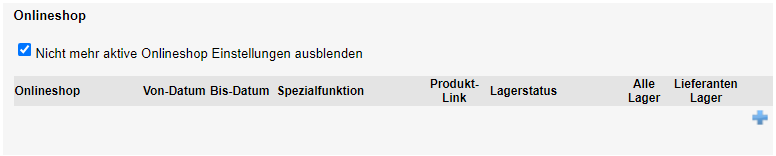
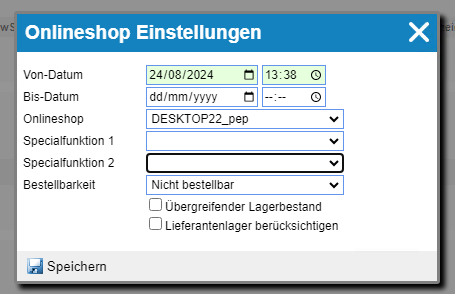
The data is synchronized according to the schedule you have defined (from-to). If required, you can also start the interface immediately.
The settings defined under Special functions depend on your theme and only work with certain themes and plugins.
Orderability” defines how an item that is not in stock is handled.
Maintenance of the articles (products) in the online store #
All new articles (products) from the ems system are entered in the online store as “in review”. The system will never add a product directly. However, if products are entered directly in the store, they are moved to the recycle bin.
Since the design and setting options of WooCommerce are based on the theme and corresponding plugins, this list is only an example and may vary.
In general, all master data in WooCommerce is maintained in the ems system. If these are changed in the online store, they are overwritten again. All areas marked in red must not be maintained in the store. The article (product) may not be moved to the recycle bin, nor should it be copied. Duplicate entries will cause the interface to fail.
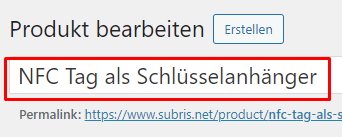
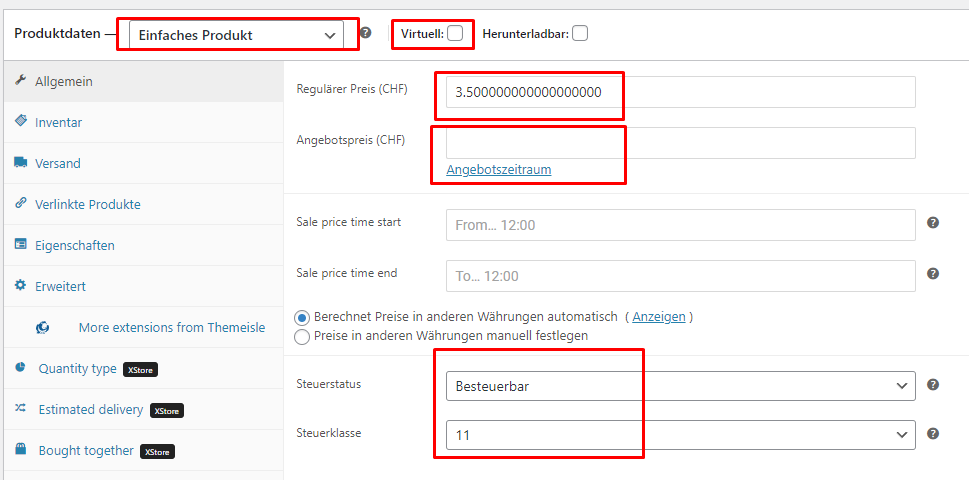
This data comes from the “Price data” in the item management.
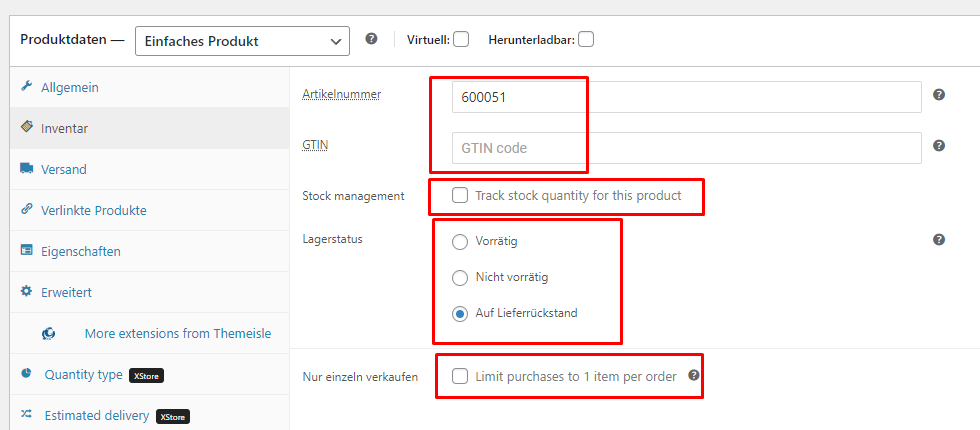
This data originates from the merchandise management (warehouse management) in the ems system.
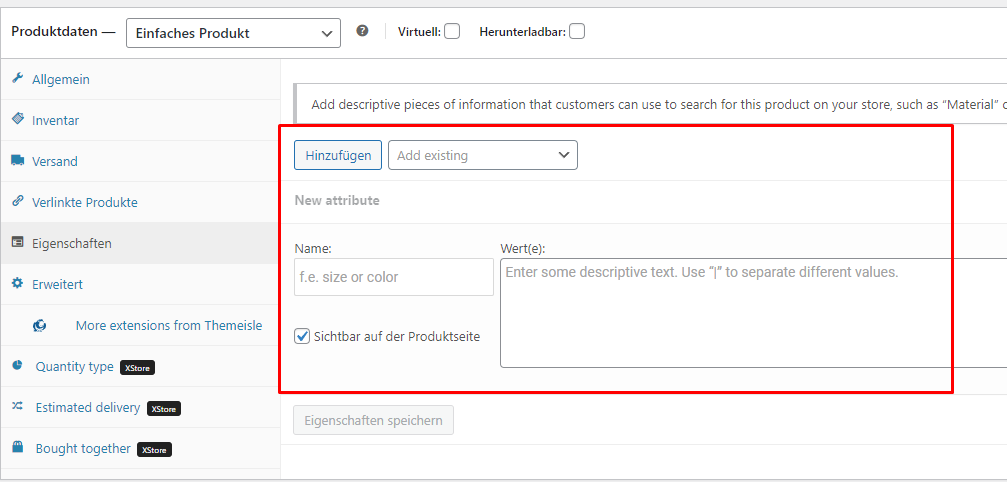
Properties must be maintained in the article under “Properties”. The manufacturer is displayed as a property in WooCommerce, but is included in the basic item data.
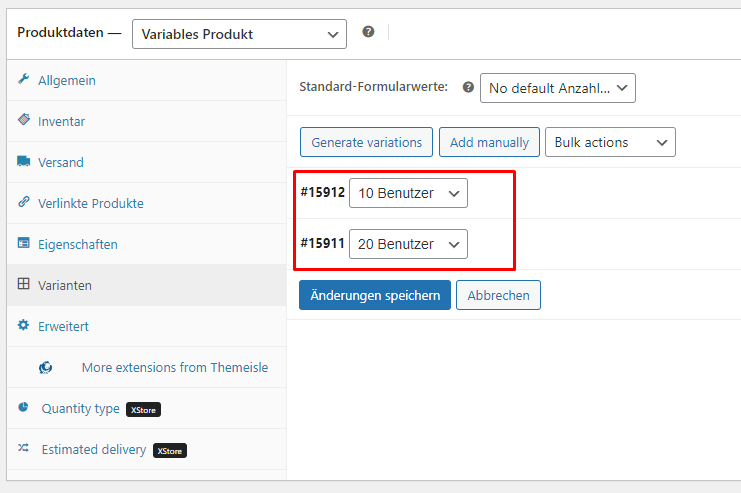
Variants are properties with the “Variant” indicator; these must be created as subordinate articles with corresponding properties. Find out more: Article variants
In general, the following data should be maintained in the online store: #
- Item description incl. pictures
- Brief description
- Special shipping settings
- Linked products (crosslink products, upselling products)
- Product image
- Product gallery incl. videos
- Other topics or plugin-specific settings